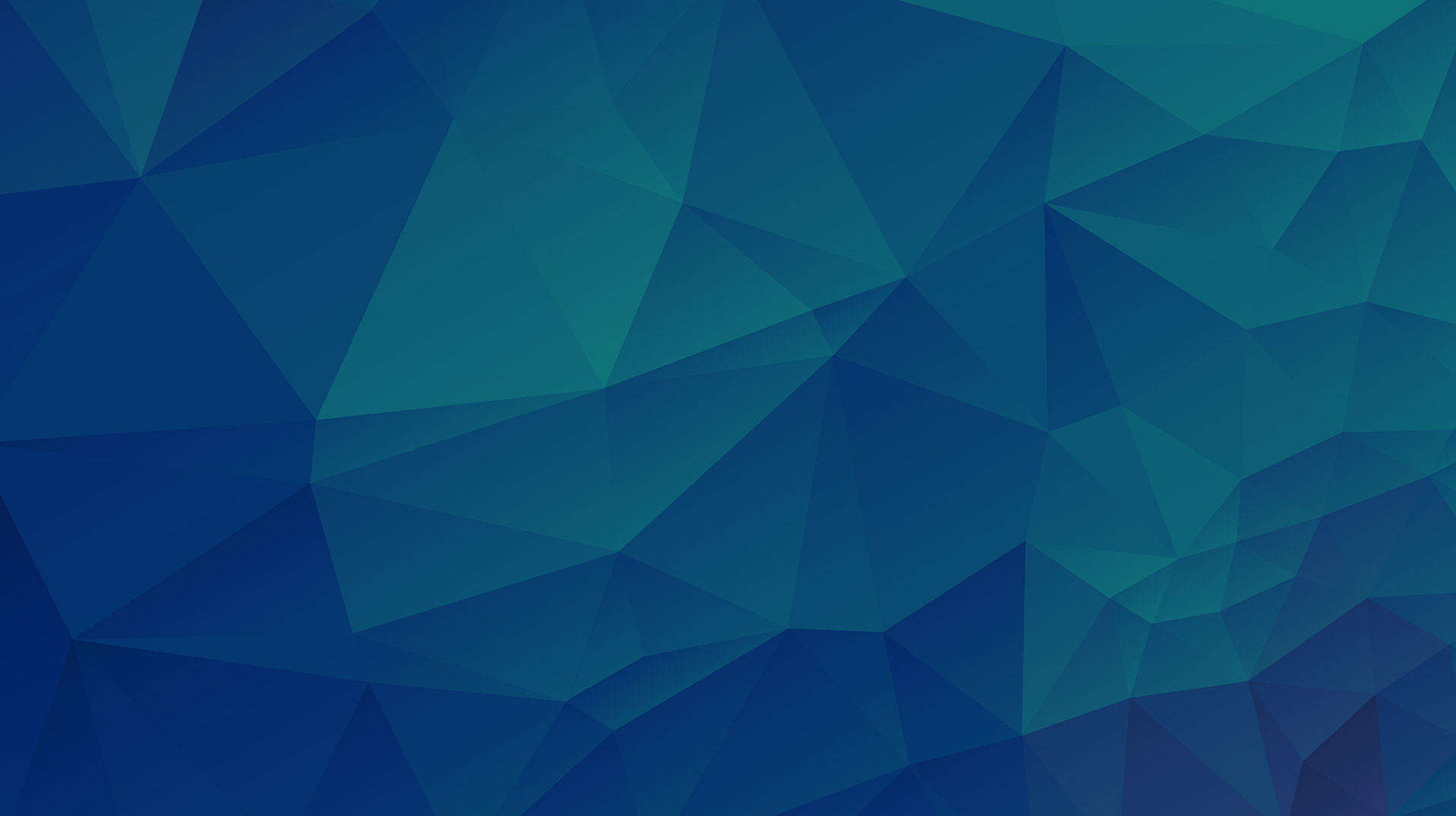I. Adding the module to the page
1. From You Hubspot Dashboard, navigate Marketing > Website > then click Website Pages or Landing Pages.
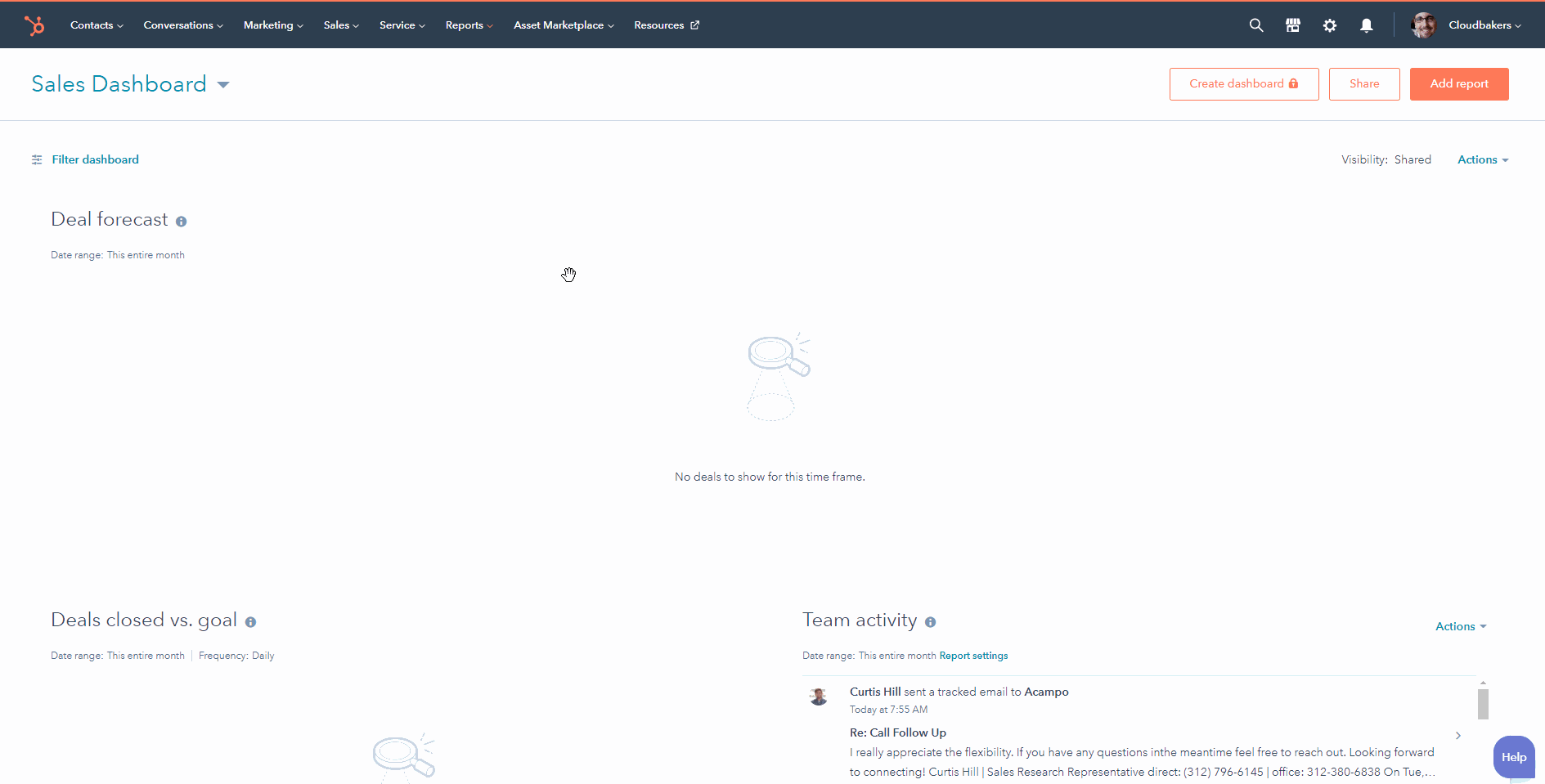
2. From the page list. Hover the page you want to add the Industry listing module click Edit
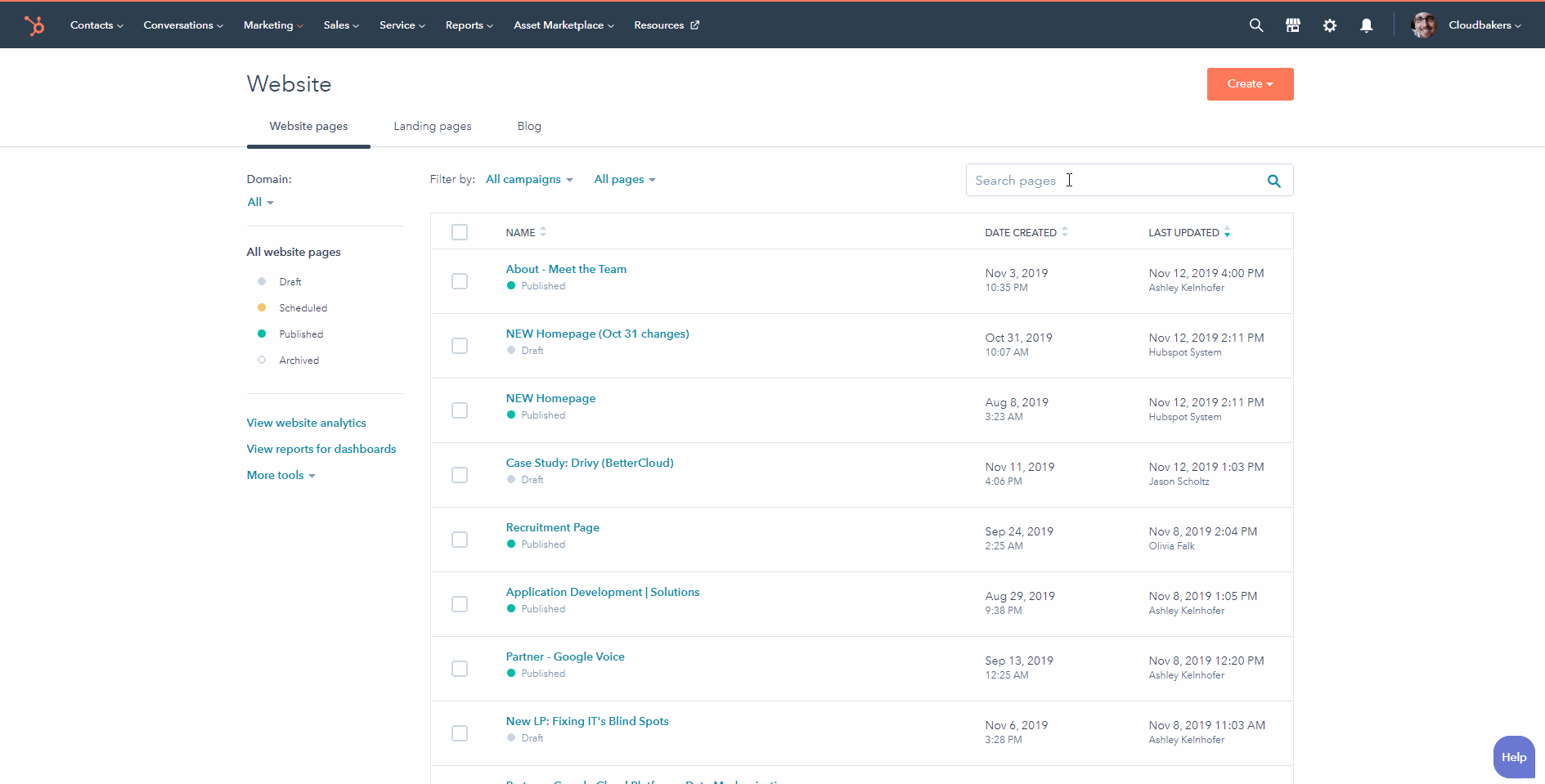
3. Click  sign on the left side of the page then search for the module "Netfluence - Industry Post Listing Module". Then click and hold down the module and drag and drop the module to the page.
sign on the left side of the page then search for the module "Netfluence - Industry Post Listing Module". Then click and hold down the module and drag and drop the module to the page.

II. Adding contents to the module
1. From the page edit. Click or open the  and select the module "Netfluence - Industry Post Listing Module".
and select the module "Netfluence - Industry Post Listing Module".
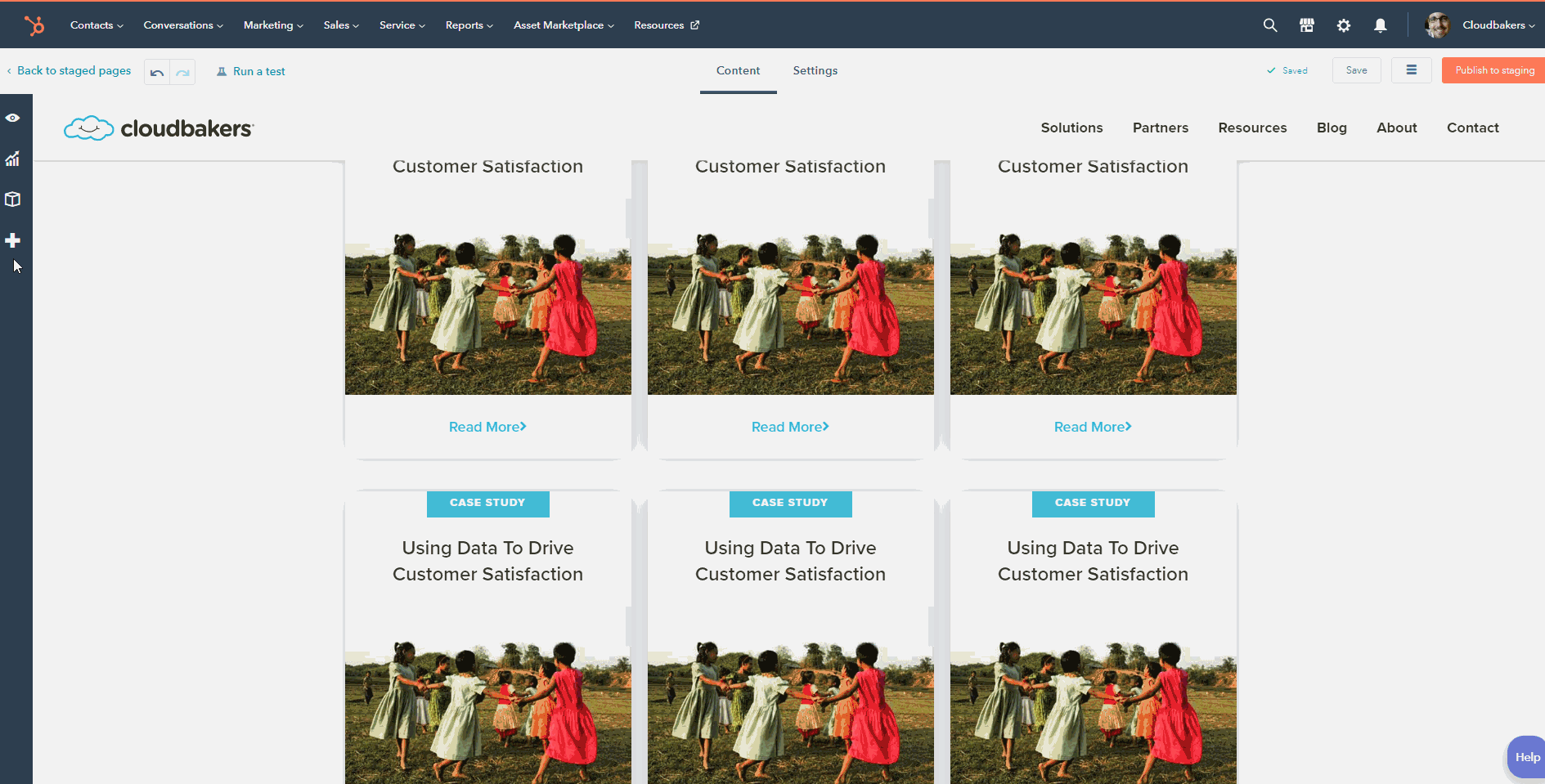
2. Select the "Content Settings" and you can edit that following.
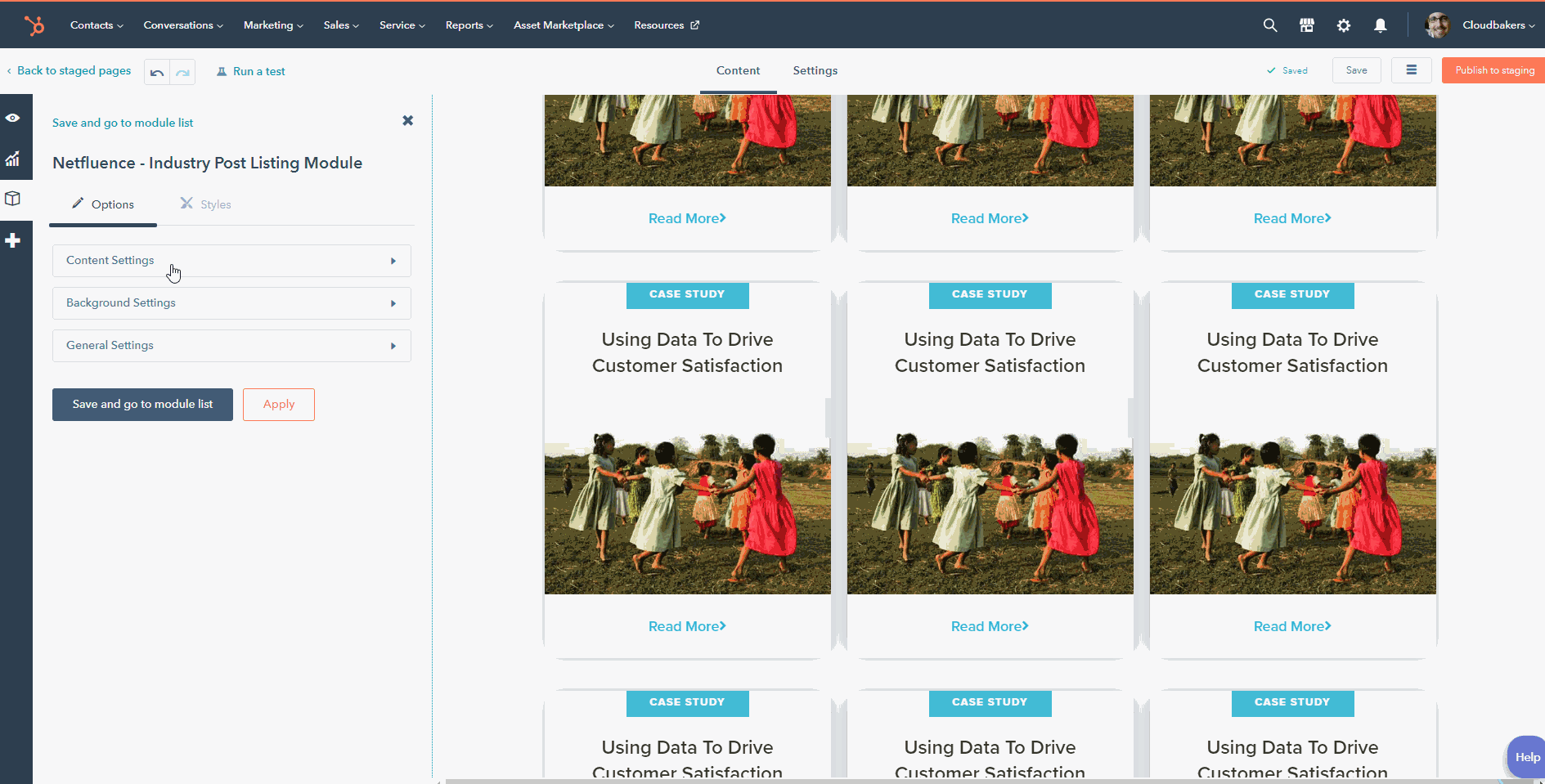
Title - this is where you can add the content for the title content of the section

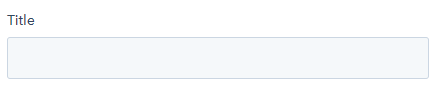
Title Color - this is a color chooser to change the color of the title text content
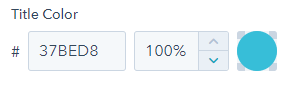
Display Text - this is where you can add the content for the Display Text content of the section

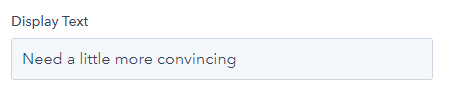
Display Text Color - this is a color chooser to change the color of the Display text content
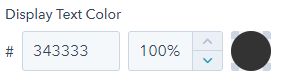
Body - this is where you can add the content for the Body Text content of the section

Industry List
1. This is the section where you can add or edit a Industry post.
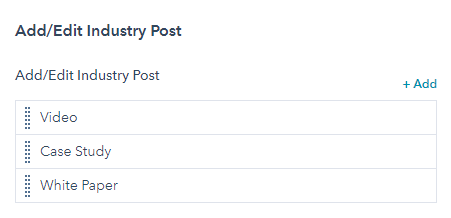
2. To add a Industry post, click the + Add. then you can add the following content.
* Post Type - this text field where you set the type of the post (Video,Case Study or White Paper)

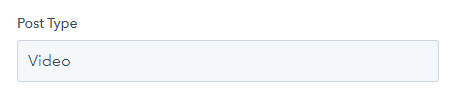
* Link Text - this is where you can add the title of the card or post.

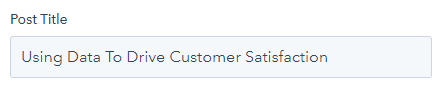
* Featured Image or Video Thumbnail - this where you can upload an image for the post or card.
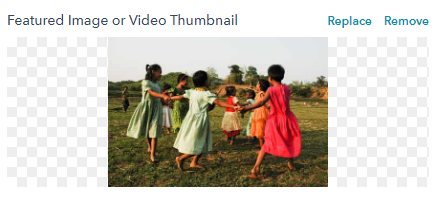
* Link Type - this is a dropdown where you can choose either (Landing Page Redirect or Video Pop-up)
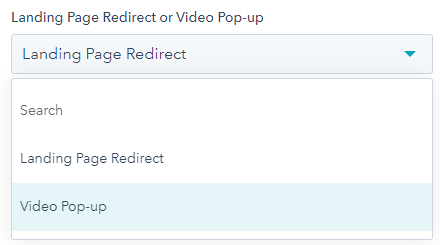
* Page Redirect - will let you setup a post that will redirect to a page. External URL or Page within. your website.
Page Redirect will have you the ability to setup the following:
* Link Text - this is where you can change the text of the link.

* URL - a dropdown where you can select either:
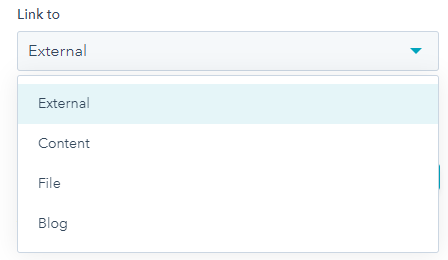
External - where you can set a URL. this option often use for external URL redirects
Content - where you can set a page within your website.
File - this where you can upload a file (PDF,Image, etc.)
Blog - this option will allow you to redirect to a blog listing page of you website
* Open link in new window - toggle button to set the redirection to spawn a new tab.

Video Pop-up - will let you add a video file. Clicking either Card post or the link will pop-up a modal and plays the video file.
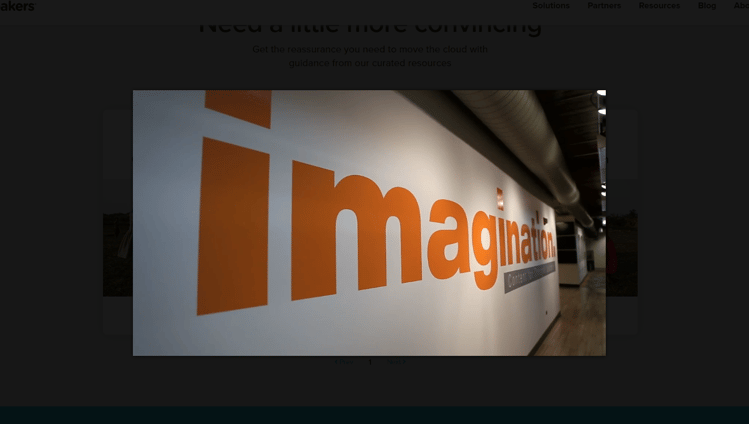
* Link Text - this is where you can change the text of the link.

Video URL - this field is where you paste the link of video. You can paste either Youtube Video URL or Hubspot Hosted Video URL